These days, having an online portfolio is essential for professionals in many different fields. Whether you're a designer, developer, photographer, writer or any other type of creative, a well-designed portfolio can be the key to attracting new clients and opportunities. The good news is that creating an online portfolio has never been easier, especially with tools and services like Hostinger.
Step 1: Choosing a Domain
The first thing you need to create an online portfolio is a domain, which is basically the address of your website. It should be easy to remember, reflect your personal or professional brand, and be available. Hostinger offers a domain registration service where you can search for available domains and register them directly through the platform. Here are some tips for choosing a good domain:
- Keep it short: Short names are easier to remember.
- Avoid Numbers and Hyphens: They can cause confusion.
- Choose a Relevant Domain: If you're a photographer, for example, a domain like "joaofotografia.com" might be a good choice.
Step 2: Choosing a Hosting Plan
Once you have registered your domain, you will need a hosting service to store your site's files. Hostinger offers various hosting plans that can meet different needs and budgets. The most popular plans include:
- Shared hosting: Ideal for beginners. Your site will share a server with other sites, which makes this option more economical.
- VPS hosting: Offers more resources and control, suitable for sites with medium to high traffic.
- Cloud Hosting: Combines the power of several servers to ensure greater performance and availability.
For an online portfolio, shared hosting is usually enough, especially if you're just starting out.
Step 3: Installing a Content Management System (CMS)
With your domain registered and hosting set up, it's time to choose a platform to build your website. WordPress is one of the most popular and recommended options, thanks to its flexibility and ease of use. Hostinger offers a simplified WordPress installation, which can be done in a few clicks:
- Access the Control Panel: Log in to your Hostinger account and go to the control panel.
- Auto Installer: In the dashboard, find the "Auto Installer" section and select WordPress.
- Fill in the Details: Enter the requested information, such as site name, description and administrator login details.
- Install: Click on "Install" and wait a few minutes for the installation to complete.
Step 4: Choosing a Theme
With WordPress installed, it's time to choose a theme that suits your style and needs. There are thousands of free and paid themes available. Some aspects to consider when choosing a theme are:
- Responsive Design: Make sure the theme is compatible with mobile devices.
- Customization: Check if the theme allows customizations without the need for coding.
- Specific features: Some themes are created specifically for portfolios and include galleries, sliders and other useful features.
To install a theme in WordPress:
- Go to Appearance > Themes: In the WordPress dashboard, navigate to "Appearance" and then "Themes".
- Add New: Click on "Add New" to search for themes.
- Search and Install: Use the search bar to find a theme you like and click on "Install" and then "Activate".
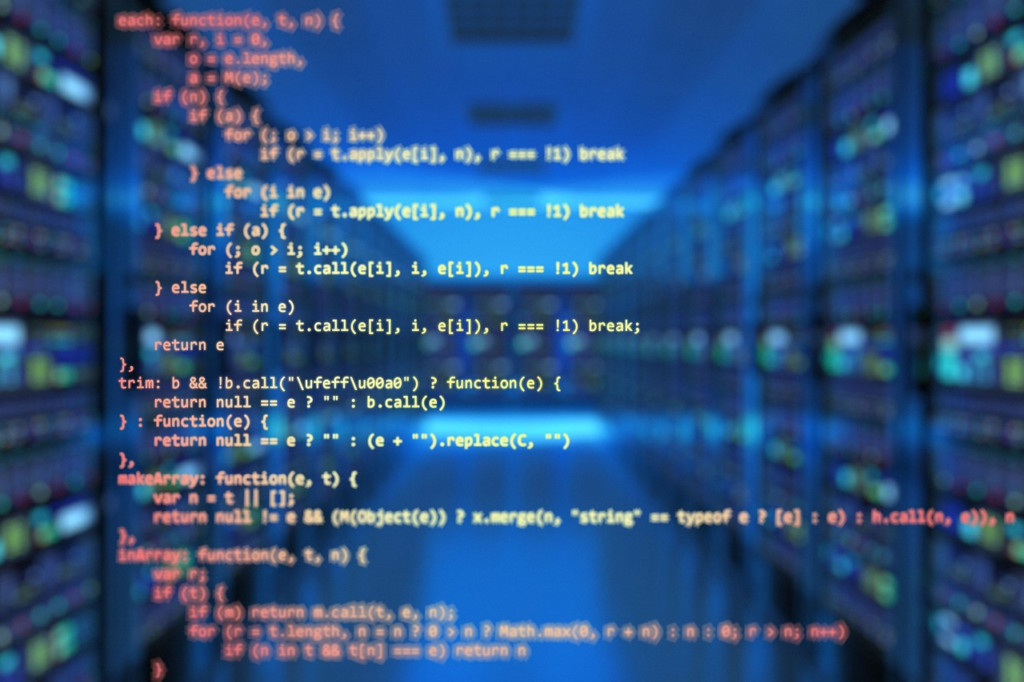
Step 5: Customizing Your Site
Now that you have a theme installed, it's time to customize your site so that it reflects your personal brand. This includes adding your logo, choosing a color palette, and configuring the navigation. Many of these settings can be made via the WordPress theme customizer.
Adding Pages and Content
To create an effective portfolio, you'll need to add a few basic pages:
- Home: An introduction to your work and you.
- About: Details about your experience and career.
- Portfolio: A gallery of your best work.
- Blog: To share updates, tips and articles related to your field.
- Contact: Information on how visitors can get in touch with you.
To add a new page in WordPress:
Go to Pages > Add New: In the WordPress dashboard, navigate to "Pages" and then "Add New".
Insert Content: Add a title and the content of the page.
Publish: Click on "Publish" to make the page visible on your website.
Adding Your Work to the Portfolio
The portfolio page is the heart of your website. Here, you'll showcase your best work. To add projects to your portfolio:
- Go to Pages > Add New: Create a new page for each project or use a portfolio plugin if your theme doesn't support it natively.
- Add images and descriptions: Include high-quality images and detailed descriptions of each project.
- Organize into Categories: If you have a lot of projects, organize them into categories to make navigation easier.
Step 6: Optimizing your Portfolio for SEO
To ensure that your online portfolio is found by potential clients and employers, it is essential to optimize your website for search engines (SEO). Some best practices include:
- Keywords: Use relevant keywords in titles, descriptions and content.
- Friendly URLs: Make sure the URLs of your pages are short and descriptive.
- Meta Descriptions: Add meta descriptions to all pages and posts.
- Optimized Images: Use alt text on images and make sure they are optimized for fast loading.
Plugins like Yoast SEO can make this process easier by guiding you through the best SEO practices within WordPress.
Step 7: Publication and dissemination
With everything set up, it's time to publish your site and start promoting it. Make sure you test all the pages and functionalities before officially launching. Share your portfolio on social media, include the link in your CV, and send it to potential clients.
A simple and straightforward process
Creating an online portfolio with Hostinger is a simple and straightforward process that can be accomplished in just a few steps. From choosing a domain to customizing your site, Hostinger offers the tools you need to build a professional and attractive portfolio. Follow the steps above, and you'll be well on your way to highlighting your work and attracting new opportunities.
May 21st, 2024

She has a degree in Literature - Portuguese/English, and is the creator of the Escritora de Sucesso website. As a writer, she seeks to expand everyone's knowledge with relevant information on various subjects. At Trend-Topics, she brings news and content ranging from entertainment to the country's economic situation.





